Downloading
YouTube videos on Huawei phones can be incredibly useful, whether you want to
save your favorite music videos for offline listening, keep educational content
handy for study sessions, or simply enjoy videos without consuming data. If
you're looking for an easy way to save content, youtube download for huawei offers several convenient options. In this guide, we’ll
explore several practical methods to save YouTube videos directly to your
Huawei device. We’ll cover official ways provided by YouTube, dedicated apps
that simplify the downloading process, and reliable online downloaders perfect
for quick use. By the end, you’ll be equipped with all the tools and knowledge
needed to download your favorite videos on any Huawei phone effortlessly.
Why Download YouTube Videos on Huawei Phones?
Downloading
YouTube videos to your Huawei phone comes with numerous benefits. First, it
ensures that you have access to your favorite videos even without an internet
connection. This is especially helpful during flights, commutes, or in areas
with poor network coverage. Secondly, downloading videos can save mobile data.
Streaming videos consumes significant bandwidth, but with pre-downloaded
videos, you can watch them as many times as you want without worrying about
your data allowance. Lastly, downloading videos allows for uninterrupted
viewing. There’s no need to endure buffering caused by slow internet speeds,
providing a smoother and more enjoyable viewing experience. Whether for
entertainment, education, or convenience, having YouTube videos offline is a
valuable advantage.
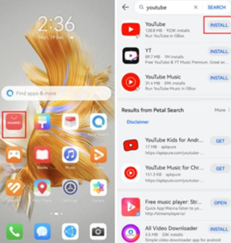
Legal Methods to Download YouTube Videos on Huawei
Using YouTube Premium for Legal Downloads
One
of the simplest and most reliable ways to download YouTube videos on your
Huawei phone is by subscribing to YouTube Premium. This service enables you to
legally download videos directly from the YouTube app for offline viewing.
After subscribing, navigate to the video you wish to download, tap the download
button beneath the video, and select your preferred quality. The video will
then be available in your downloads library within the app. This method ensures
that you are adhering to YouTube’s policies while enjoying offline content.
Understanding YouTube’s Downloading Policy
It’s
important to understand YouTube’s downloading policy to stay within legal
boundaries. YouTube’s terms of service prohibit downloading videos without
prior permission, except where explicitly provided, such as through YouTube
Premium. Unauthorized downloading can lead to account suspension or legal
issues. Always use official methods and respect copyright laws to avoid these
risks. By using YouTube Premium or ensuring the content is free to download,
you support creators and maintain a safe and lawful practice.
Top Apps for Downloading YouTube Videos on Huawei
Phones
How to Use TubeMate for YouTube Video Downloads
TubeMate
is a popular app for downloading YouTube videos. To get started, download and
install TubeMate from its official site, as it’s not available on the Google
Play Store. Once installed, open the app and use the built-in browser to
navigate to the YouTube video you want to download. Tap the green download
button, choose your preferred resolution, and the video will start downloading.
The video files will be saved in your device storage, ready for offline viewing
anytime.
How to Use VidMate for Downloading YouTube Videos
VidMate
is another excellent app for downloading YouTube videos on Huawei phones.
Install VidMate from its official website. Launch the app and search for the
video you wish to download through its search bar. Tap the download button next
to the video, select the desired quality, and confirm the download. VidMate
also provides options to download videos from various other platforms, making
it a versatile choice for many media needs.
Other Popular Apps for Huawei Users
Besides
TubeMate and VidMate, other notable apps for downloading YouTube videos include
Snaptube and KeepVid. Snaptube offers a user-friendly interface and supports
downloads from several video platforms. KeepVid, known for its simplicity,
provides easy direct downloads. Always download these apps from their official
websites to ensure safety and the latest updates. These apps offer alternatives
and features tailored to different preferences, making them great tools for
downloading videos on Huawei phones.
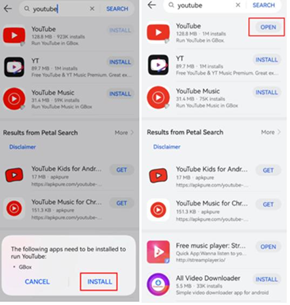
Downloading YouTube Videos on Huawei Using Websites
Best Online Downloaders for YouTube Videos
Online
downloaders are convenient tools for saving YouTube videos without installing
additional apps. Some of the most reliable platforms include SaveFrom.net,
Y2Mate, and ClipConverter. These websites allow you to paste the YouTube video
URL, select your preferred quality, and download the video directly. They
support a wide range of video formats and resolutions, enhancing the
flexibility in your download options.
How to Use Websites for Easy Video Downloads
To
use these online downloaders, simply follow these steps: First, copy the URL of
the YouTube video you want to download. Then, open the online downloader site
(e.g., SaveFrom.net, Y2Mate) in your Huawei phone’s browser. Paste the video
URL into the provided field and hit the download button. Select the format and
quality you prefer, and the site will generate a download link. Tap the link,
and the video will be saved to your device’s storage. This method is quick and
straightforward, perfect for users who prefer not to download additional apps.
Conclusion
Downloading
YouTube videos on your Huawei phone can enhance your viewing experience by
providing offline access, saving data, and avoiding buffering. Whether you
choose to use the official YouTube Premium service, handy apps like TubeMate or
VidMate, or efficient online downloaders, there are several effective methods
available. Always respect YouTube’s downloading policies to stay within legal
boundaries. With these tools and tips, you can easily store and enjoy your
favorite YouTube content offline on your Huawei device anytime, anywhere.
